一个案例
从一个示例开始
现在我们要开发一个程序,让用户输入一段文本包含:员工姓名、薪资、年龄。
格式如下:
薛蟠 4560 25
薛蝌 4460 25
薛宝钗 35776 23
薛宝琴 14346 18
王夫人 43360 45
王熙凤 24460 25
王子腾 55660 45
王仁 15034 65
尤二姐 5324 24
贾芹 5663 25
贾兰 13443 35
贾芸 4522 25
尤三姐 5905 22
贾珍 54603 35
该程序可以把薪资在 2万 以上、以下的人员名单分别打印出来。
当然我们可以像以前一样,开发命令行程序(准确的说应该叫字符终端程序,因为UI是字符终端),让用户在字符终端输入。
但是如果我们能开发下面这样的图形界面程序,就更酷了
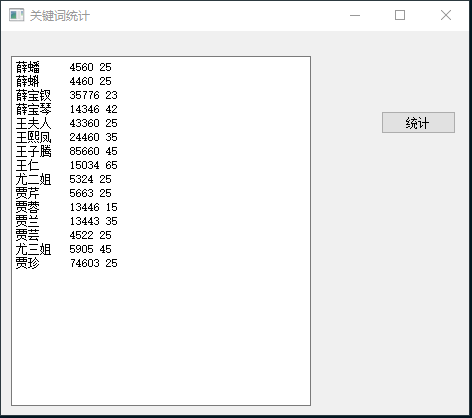
能吗?
能,用 Python Qt,开发上面的界面就只要下面这短短的程序即可
from PySide6.QtWidgets import QApplication, QMainWindow, QPushButton, QPlainTextEdit
app = QApplication()
window = QMainWindow()
window.resize(500, 400)
window.move(300, 310)
window.setWindowTitle('薪资统计')
textEdit = QPlainTextEdit(window)
textEdit.setPlaceholderText("请输入薪资表")
textEdit.move(10,25)
textEdit.resize(300,350)
button = QPushButton('统计', window)
button.move(380,80)
window.show()
app.exec() # PySide6 是 exec 而不是 exec_
from PySide2.QtWidgets import QApplication, QMainWindow, QPushButton, QPlainTextEdit
app = QApplication([])
window = QMainWindow()
window.resize(500, 400)
window.move(300, 310)
window.setWindowTitle('薪资统计')
textEdit = QPlainTextEdit(window)
textEdit.setPlaceholderText("请输入薪资表")
textEdit.move(10,25)
textEdit.resize(300,350)
button = QPushButton('统计', window)
button.move(380,80)
window.show()
app.exec_() # PySide2 是 exec_
大家可以运行一下看看。
QApplication 提供了整个图形界面程序的底层管理功能,比如:
初始化、程序入口参数的处理,用户事件(对界面的点击、输入、拖拽)分发给各个对应的控件,等等...
对 QApplication 细节比较感兴趣的话,可以点击这里参考官方网站
既然QApplication要做如此重要的初始化操作,所以,我们必须在任何界面控件对象创建前,先创建它。
QMainWindow、QPlainTextEdit、QPushButton 是3个控件类,分别对应界面的主窗口、文本框、按钮
他们都是控件基类对象QWidget的子类。
要在界面上 创建一个控件 ,就需要在程序代码中 创建 这个 控件对应类 的一个 实例对象。
在 Qt 系统中,控件(widget)是 层层嵌套 的,除了最顶层的控件,其他的控件都有父控件。
QPlainTextEdit、QPushButton 实例化时,都有一个参数window,如下
就是指定它的父控件对象 是 window 对应的QMainWindow 主窗口。
而 实例化 QMainWindow 主窗口时,却没有指定 父控件, 因为它就是最上层的控件了。
控件对象的 move 方法决定了这个控件显示的位置。
比如
window.move(300, 310) 就决定了 主窗口的 左上角坐标在 相对屏幕的左上角 的X横坐标300像素, Y纵坐标310像素这个位置。
textEdit.move(10,25) 就决定了文本框的 左上角坐标在 相对父窗口的左上角 的X横坐标10像素, Y纵坐标25像素这个位置。
控件对象的 resize 方法决定了这个控件显示的大小。
比如
window.resize(500, 400) 就决定了 主窗口的 宽度为500像素,高度为400像素。
textEdit.resize(300,350) 就决定了文本框的 宽度为300像素,高度为350像素。
放在主窗口的控件,要能全部显示在界面上, 必须加上下面这行代码
最后 ,通过下面这行代码
进入QApplication的事件处理循环,接收用户的输入事件(),并且分配给相应的对象去处理。
界面动作处理 (signal 和 slot)
接下来,我们要实现具体的统计功能:
当用户点击 统计 按钮时, 从界面控件 QPlainTextEdit 里面获取 用户输入的字符串内容,进行处理。
首先第一个问题: 用户点击了 统计 按钮,怎么通知程序? 因为只有程序被通知了这个点击,才能做出相应的处理。
在 Qt 系统中, 当界面上一个控件被操作时,比如 被点击、被输入文本、被鼠标拖拽等, 就会发出 信号 ,英文叫 signal 。就是表明一个事件(比如被点击、被输入文本)发生了。
我们可以预先在代码中指定 处理这个 signal 的函数,这个处理 signal 的函数 叫做 slot 。
比如,我们可以像下面这样定义一个函数
然后, 指定 如果 发生了button 按钮被点击 的事情,需要让 handleCalc 来处理,像这样
用QT的术语来解释上面这行代码,就是:把 button 被 点击(clicked) 的信号(signal), 连接(connect)到了 handleCalc 这样的一个 slot上
大白话就是:让 handleCalc 来 处理 button 被 点击的操作。
但是上面这行代码运行后,只能在字符窗口 打印出 统计按钮被点击了 , 还不能处理分析任务。
要处理分析任务,我们还得从 textEdit 对应的 文本框中 获取用户输入的文本,并且分析薪资范围,最终弹出对话框显示统计结果。
我们修改后,代码如下
from PySide6.QtWidgets import QApplication, QMainWindow, QPushButton, QPlainTextEdit,QMessageBox
def handleCalc():
info = textEdit.toPlainText()
# 薪资20000 以上 和 以下 的人员名单
salary_above_20k = ''
salary_below_20k = ''
for line in info.splitlines():
if not line.strip():
continue
parts = line.split(' ')
# 去掉列表中的空字符串内容
parts = [p for p in parts if p]
name,salary,age = parts
if int(salary) >= 20000:
salary_above_20k += name + '\n'
else:
salary_below_20k += name + '\n'
QMessageBox.about(window,
'统计结果',
f'''薪资20000 以上的有:\n{salary_above_20k}
\n薪资20000 以下的有:\n{salary_below_20k}'''
)
app = QApplication()
window = QMainWindow()
window.resize(500, 400)
window.move(300, 300)
window.setWindowTitle('薪资统计')
textEdit = QPlainTextEdit(window)
textEdit.setPlaceholderText("请输入薪资表")
textEdit.move(10,25)
textEdit.resize(300,350)
button = QPushButton('统计', window)
button.move(380,80)
button.clicked.connect(handleCalc)
window.show()
app.exec()
from PySide2.QtWidgets import QApplication, QMainWindow, QPushButton, QPlainTextEdit,QMessageBox
def handleCalc():
info = textEdit.toPlainText()
# 薪资20000 以上 和 以下 的人员名单
salary_above_20k = ''
salary_below_20k = ''
for line in info.splitlines():
if not line.strip():
continue
parts = line.split(' ')
# 去掉列表中的空字符串内容
parts = [p for p in parts if p]
name,salary,age = parts
if int(salary) >= 20000:
salary_above_20k += name + '\n'
else:
salary_below_20k += name + '\n'
QMessageBox.about(window,
'统计结果',
f'''薪资20000 以上的有:\n{salary_above_20k}
\n薪资20000 以下的有:\n{salary_below_20k}'''
)
app = QApplication([])
window = QMainWindow()
window.resize(500, 400)
window.move(300, 300)
window.setWindowTitle('薪资统计')
textEdit = QPlainTextEdit(window)
textEdit.setPlaceholderText("请输入薪资表")
textEdit.move(10,25)
textEdit.resize(300,350)
button = QPushButton('统计', window)
button.move(380,80)
button.clicked.connect(handleCalc)
window.show()
app.exec_()
运行后,你会发现结果如下
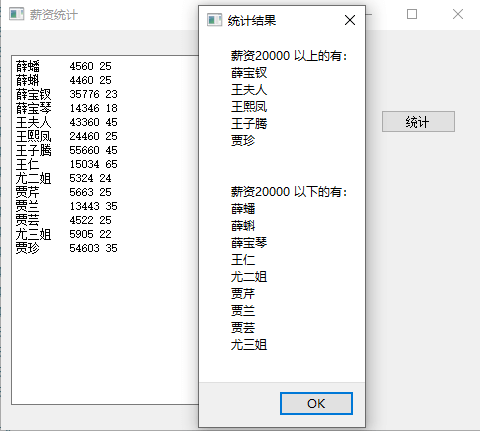
封装到类中
上面的代码把控件对应的变量名全部作为全局变量。
如果要设计稍微复杂一些的程序,就会出现太多的控件对应的变量名。
而且这样也不利于 代码的模块化。
所以,我们通常应该把 一个窗口和其包含的控件,对应的代码 全部封装到类中,如下所示
from PySide6.QtWidgets import QApplication, QMainWindow, QPushButton, QPlainTextEdit,QMessageBox
class Stats:
def __init__(self):
self.window = QMainWindow()
self.window.resize(500, 400)
self.window.move(300, 300)
self.window.setWindowTitle('薪资统计')
self.textEdit = QPlainTextEdit(self.window)
self.textEdit.setPlaceholderText("请输入薪资表")
self.textEdit.move(10, 25)
self.textEdit.resize(300, 350)
self.button = QPushButton('统计', self.window)
self.button.move(380, 80)
self.button.clicked.connect(self.handleCalc)
def handleCalc(self):
info = self.textEdit.toPlainText()
# 薪资20000 以上 和 以下 的人员名单
salary_above_20k = ''
salary_below_20k = ''
for line in info.splitlines():
if not line.strip():
continue
parts = line.split(' ')
# 去掉列表中的空字符串内容
parts = [p for p in parts if p]
name,salary,age = parts
if int(salary) >= 20000:
salary_above_20k += name + '\n'
else:
salary_below_20k += name + '\n'
QMessageBox.about(self.window,
'统计结果',
f'''薪资20000 以上的有:\n{salary_above_20k}
\n薪资20000 以下的有:\n{salary_below_20k}'''
)
app = QApplication()
stats = Stats()
stats.window.show()
app.exec()
from PySide2.QtWidgets import QApplication, QMainWindow, QPushButton, QPlainTextEdit,QMessageBox
class Stats:
def __init__(self):
self.window = QMainWindow()
self.window.resize(500, 400)
self.window.move(300, 300)
self.window.setWindowTitle('薪资统计')
self.textEdit = QPlainTextEdit(self.window)
self.textEdit.setPlaceholderText("请输入薪资表")
self.textEdit.move(10, 25)
self.textEdit.resize(300, 350)
self.button = QPushButton('统计', self.window)
self.button.move(380, 80)
self.button.clicked.connect(self.handleCalc)
def handleCalc(self):
info = self.textEdit.toPlainText()
# 薪资20000 以上 和 以下 的人员名单
salary_above_20k = ''
salary_below_20k = ''
for line in info.splitlines():
if not line.strip():
continue
parts = line.split(' ')
# 去掉列表中的空字符串内容
parts = [p for p in parts if p]
name,salary,age = parts
if int(salary) >= 20000:
salary_above_20k += name + '\n'
else:
salary_below_20k += name + '\n'
QMessageBox.about(self.window,
'统计结果',
f'''薪资20000 以上的有:\n{salary_above_20k}
\n薪资20000 以下的有:\n{salary_below_20k}'''
)
app = QApplication([])
stats = Stats()
stats.window.show()
app.exec_()
这样代码的可读性是不是好多了?
常见问题
不少学员发现, 运行python qt程序时,弹出错误提示框,显示如下提示信息
This application failed to start because no Qt platform plugin could be
initialized. Reinstalling the application may fix this problem.
解决方法是:
把 PySide2 或者 PyQt5 安装在解释器目录下的 \plugins\platforms 目录添加到环境变量Path中。
比如,我的环境就是把这个路径加到 环境变量 Path 中
另外有这种说法:
如果使用的 Python 解释器 是 Anaconda/Miniconda里面的,请把 \plugins\platforms 目录添加到环境变量 QT_QPA_PLATFORM_PLUGIN_PATH 中。